Lenovo ThinkPad T590 T15 P53S P15S 1st - Battery L18M3P71 4830mAh
S$81.10
- In Stock! ETA: 3 - 7 business days!
- Brand New
- LE7770JUL
- 4830mAh
- 11.52V
- Li-ion
- High Performance
- Full 12 Months Warranty and 30 Days Money Back
This Lenovo L18M3P71 battery replacement using Li-ion technology to make the battery longer life.
Lenovo L18M3P71 battery replacement certified by CE, UL, ROHS, ISO9001/9002 for safety, you can buy with confidence!
Compatible Part Numbers
L18M3P71 L18L3P71 L18S3P71 02DL010 02DL011 02DL012 SB10K97649 SB10K97650Compatible Model Numbers
Lenovo Lenovo ThinkPad T590 Series P53s-Type-20N6CTO1WW P53s-Type 20N6 T590-Type 20N5 T590-Type 20N5S15F00
Lenovo ThinkPad P15s Gen1-20T4000BAD
Lenovo ThinkPad P15s Gen1-20T4000CSP
Lenovo ThinkPad P15s Gen1-20T4000EUK
Lenovo ThinkPad P15s Gen1-20T4000JGE
Lenovo ThinkPad P15s Gen1-20T4001VUS
Lenovo ThinkPad P15s Gen1-20T4002KUS
Lenovo ThinkPad P15s Gen1-20T4002LUS
Lenovo ThinkPad P15s Gen1-20T40004UK
Lenovo ThinkPad P15s Gen1-20T40007UK
Lenovo ThinkPad P15s Gen1-20T40008GE
Lenovo ThinkPad P15s Gen1-20T40008MH
Lenovo ThinkPad P15s Gen1-20T40008UK
Lenovo ThinkPad P15s Gen1-20T40016MB
Lenovo ThinkPad T15 Gen 1
Lenovo ThinkPad T15 Gen 1 20S6S08U00
Lenovo ThinkPad T15 Gen 1 20S7CTO1WW
Lenovo ThinkPad T15 Gen 1 20S6000NRT
Lenovo ThinkPad T15 Gen 1 20S6000SCK
Lenovo ThinkPad T15 Gen 1 20S6000SUK
Lenovo ThinkPad T15 Gen 1 20S6001LUS
Lenovo ThinkPad T15 Gen 1 20S6001PCA
Lenovo ThinkPad T15 Gen 1 20S6001SUS
Lenovo ThinkPad T15 Gen 1 20S6001WUS
Lenovo ThinkPad T15 Gen 1 20S6001XSP
Lenovo ThinkPad T15 Gen 1 20S6002XMH
Lenovo ThinkPad T15 Gen 1 20S6002YMH
Lenovo ThinkPad T15 Gen 1 20S6003DFE
Lenovo ThinkPad T15 Gen 1 20S6003RPB
Lenovo ThinkPad T15 Gen 1 20S6003YUS
Lenovo ThinkPad T15 Gen 1 20S6004PUS
Lenovo ThinkPad T15 Gen 1 20S6006AUK
Lenovo ThinkPad T15 Gen 1 20S60003JP
Lenovo ThinkPad T15 Gen 1 20S60012US
Lenovo ThinkPad T15 Gen 1 20S60022UK
Lenovo ThinkPad T15 Gen 1 20S60029US
Lenovo ThinkPad T15 Gen 1 20S60037AU
Lenovo ThinkPad T15 Gen 1 20S60069UK
Lenovo ThinkPad T15 Gen1-20S7S02U00
Lenovo ThinkPad T590 20N4S00W00
Lenovo ThinkPad T590 20N4S00X00
Lenovo ThinkPad T590 20N4S01000
Lenovo ThinkPad T590 20N4S02E00
Lenovo ThinkPad T590 20N4000AAD
Lenovo ThinkPad T590 20N4001NUS
Lenovo ThinkPad T590 20N4001PUS
Lenovo ThinkPad T590 20N4001SUS
Lenovo ThinkPad T590 20N4001TUS
Lenovo ThinkPad T590 20N4001WUS
Lenovo ThinkPad T590 20N4001XUS
Lenovo ThinkPad T590 20N4004LBM
Lenovo ThinkPad T590 20N4004QUS
Lenovo ThinkPad T590 20N5000AUK
Lenovo ThinkPad T590 20N40024US
Lenovo ThinkPad T590 20N40031GE
Lenovo ThinkPad T590 20N40032GE
Lenovo ThinkPad T590 20N40033MB
Lenovo ThinkPad T590-20N4CTO1WW Tx
TP T590 I5 8G 10P-20N4S01000
TP T590 I5 8G 10P-20N4S02C00
TP T590 I5 8G 10P-20N5S0T400
TP T590 I5 8G 10P-20N5S0X000
TP T590 I5 16G 10P-20N4S02A00
TP T590 I5 16G 10P-20N4S02B00
TP T590 I5 16G 10P-20N4S02100
TP T590 I5 16G 10P-20N4S07100
TP T590 I5 16G 10P-20N4S07200
TP T590 I7 8G 10P-20N4S02E00
TP T590 I7 16G 10P-20N4S00700
TP T590 I7 16G 10P-20N4S01M00
TP T590 I7 16G 10P-20N4S02F00
TP T590 I7 16G 10P-20N4S02K00
TP T590 I7 16G 10P-20N4S07300
TP T590 I7 24G 10P-20N4S04P00
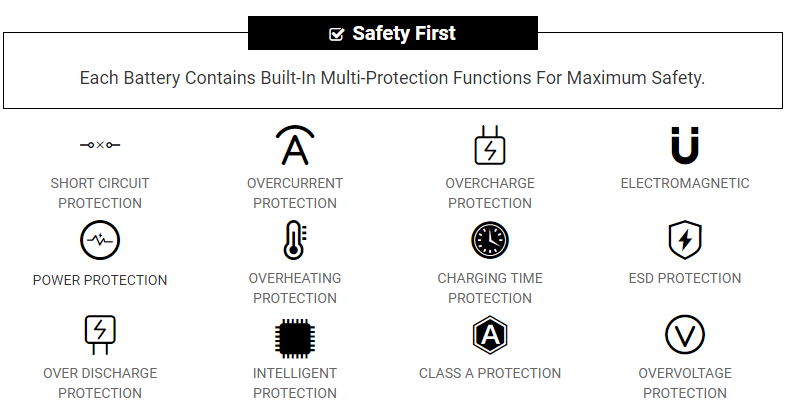
Attention:
If the capacity is low in current,CPU will be in electricity-saving model and battery can not be charged.In this case,take off the battery and fit on to rouse the CPU. The L18M3P71 battery can be charged then.
Remove the battery when don't use if for long time,or the currency will be lost and the cell will be damaged.
Recharge the battery as the circle more than once per month to make the management of capacity reach its best status, and prolong Lenovo L18M3P71 Laptop Battery useful life.
FAQs
Q: Does your replacement Lenovo L18M3P71 battery compatibles with my original Lenovo L18M3P71 battery?
A: 100% OEM compatible, guaranteed to meet the specifications of your original Lenovo L18M3P71 battery (ensue same size & high quality). And all our batteries for Lenovo L18M3P71 have obtained international certification( CE, UL, ROHS, ISO9001/9002 ).
Q: How to Remove Replace Install and Upgrade your Lenovo L18M3P71 Laptop Battery?
A: 1. Turn your Lenovo L18M3P71 laptop over.
2. Find the laptop battery release button lock for your Lenovo L18M3P71 laptop.
3. Now that your Lenovo L18M3P71 Laptop Battery is unlocked, find the battery release button down.
4. Holding the Laptop Battery release button, gently pull your battery away from the laptop.
5. Now that your Lenovo L18M3P71 battery is removed, grab your replacement Lenovo L18M3P71 battery for installation.
6. Insert the battery into the slot. Push the Lenovo L18M3P71 battery towards the laptop and secure it in place.
Q: Does overcharging damage the battery for Lenovo L18M3P71 laptop?
A: Overcharging can create excessive heat which bends the plate within the cells and shed active material then results in the capacity loss.
Q: How to extend the life of the battery for Lenovo L18M3P71 laptop?
A:1. A new battery comes in a discharged condition and must be charged before use. Upon initial use (or after prolonged storage period) the battery may require two or three charge/discharge cycles to achieve maximum capacity.
2. If the Lenovo L18M3P71 Laptop Battery is not going to be used for more than a month, it is recommended that it be removed from the device and stored in a cool, dry, clean place.
3. A battery will eventually lose its charge if unused long time. It is necessary to fully recharge the battery after a storage period.
4. The battery for Lenovo L18M3P71 laptop healthy by fully charging and then fully discharging it at least once every two to three weeks. Exceptions to the rule are Li-Ion batteries which do not suffer from the memory effect.
Tags:Lenovo L18M3P71 Battery, Battery for Lenovo L18M3P71, Lenovo L18M3P71 Laptop Battery,Lenovo L18M3P71 battery replacement,Lenovo L18M3P71 batteries,cheap Lenovo L18M3P71 battery,replacement Lenovo L18M3P71 battery,Lenovo ThinkPad T590 T15 P53S P15S 1st.
Shipping Information
1.Shipment Methods
Currently, all of our shipments are through Priority Mail (EMS USPS),if you are dealer,you can selected others .We can not offer Overnight (UPS Red) and 2nd Day Delivery (UPS Blue) .
2.Shipping & Handling
Free Shipping on All Orders!
All orders placed for Standard Shipping on all stock items will be shipped within 1 - 2 business days.
Estimated Delivery Time:3 - 7 Business Days
It is very easy for you to check the status of your order and locate the package during transit, as an email with a tracking number will be sent to your email address after your order has been shipped out. Tracking number will be emailed to buyer once your ordered item is shipped out.
Shipping rates: Our rates include the expenses of shipping, handling and the high quality packaging.
Attention: Priority mail will be used for all PO Box shipping addresses ,But All APO's and military addresses do not apply here. Please use standard shipping for these. Thank you.
Payment Methods
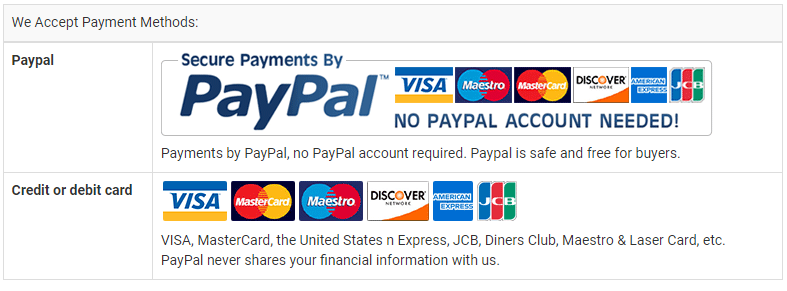
Find right battery for your laptop
Different laptops have different models of batteries and it thus becomes essential to buy the right replacement battery that fits into your laptop. The first thing you need to know is your laptop model or the battery model. We always recommend to our customers to provide the battery model number or the battery part number to avoid purchasing a wrong battery. Providing the correct information is essential to get the correct battery and the battery mode number of the laptop model number is different for each brand. It’s a bit confusing what exactly to look when you don’t have any technical knowledge. However at Batterysg.net our friendly staff always happy to help our valued customers to choose right battery for their laptop.
We have described some common methods to identify your battery model or the laptop model. By following below methods you can find correct part number for your laptop battery.
Battery model number (Recommended)
Try to locate the model number on the laptop battery. Different laptop brands have different terms and displayed in different locations however you will be able to find it because the battery model number will be in big bold letters. In some brands model is spelled as a module.
E.g. PA3534U-1BRS, AS07A71
Battery HSTN number, type number or the spare number
This method is common with HP, Dell and MacBooks. You would need to find the battery HSTNN number or the Battery type number or the spare number.
E.g. HSTNN-LB40, Type J1KND, HP replace spare number 484171-001
Laptop model
Lenovo T430s screen
On some brands you can’t and any information or a model number on the back side of the laptop. If you are having the same troubles try to locate the model number on your laptop keyboard or the screen frame area. In most cases you will be able to find something big and bold.
E.g Lenovo T430, Dell Studio 1535
Laptop model (For Advanced users)
Dell dos mode screen
We don’t recommend this option if don’t have good computers skills. To find your model from the laptop you would need to go to Dos mode before boot up the PC. Then you can locate a Tab called “Information” or “About” to find the model number. Some brands will display the model or the series number before the windows welcome screen.
e.g. Power Edge M710, Dell Studio 1735
Once you find the model number of your laptop battery you can easily purchase a replacement battery for your laptop
Or
You can contact us and our friendly staff will help you to find right battery for your laptop.


.jpg)
.jpg)




.jpg)